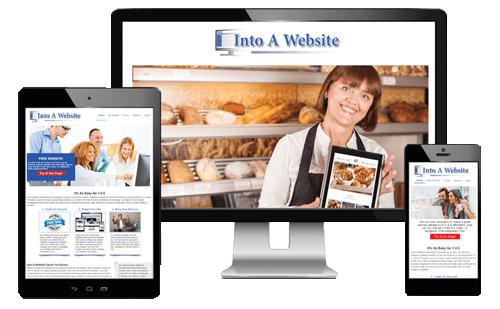The Ultimate Guide to Installing WordPress (and Setting Up Your Database)
Looking to install WordPress for your new website and need to set up a database? Setting up a WordPress database on cPanel is a great way to unlock the power of your website and make it easier to manage content. With cPanel, you have access to an intuitive dashboard that allows you to easily create and configure databases for your WordPress site. In this guide, we’ll explain the steps involved in installing WordPress and setting up a database on cPanel. As well as how you can use it to manage your site more effectively.
How to Install WordPress
Installing a WordPress database on cPanel is a simple process that requires just two steps. Step one involves accessing the cPanel dashboard and creating a new database. Step two involves accessing the WordPress admin area and configuring the database settings for your site. Once complete, you can verify that the database has been setup correctly and start taking advantage of its capabilities to make managing your website easier.
What is cPanel
cPanel is a popular web-hosting control panel that provides an intuitive interface for managing websites. With cPanel, you can configure databases, domains, and web applications with ease. Additionally, cPanel also offers useful features such as website analytics and security management services that help users keep their websites secure and up-to-date. cPanel works well with your new WordPress install, and getting it all set up is pretty painless. By using cPanel to manage your WordPress site, you can make the most out of its features and take advantage of everything it has to offer.
Benefits of using cPanel when installing WordPress
Setting up a WordPress database through cPanel can offer several benefits to website owners. For example, cPanel provides reliable backups of your website and data, as well as easy-to-use tools for creating and managing databases quickly. Additionally, users can configure the database in a secure manner without having to worry about server configuration or security threats. With cPanel’s help, you can easily create and manage multiple WordPress databases on one shared server with ease. This allows users to have flexible control over their databases and make efficient use of resources while still providing the highest level of security for their websites.
Create a Database with cPanel
How to access the cPanel dashboard
Accessing the cPanel dashboard is simple and straightforward. First, log in to your hosting account and click on the “cPanel” link. You will then be taken to the cPanel dashboard where you can view all of your hosting account information including databases, subdomains, email accounts, domain registration info and much more. From here, you can manage your hosting account settings as well as access services such as MySQL databases. Additionally, you can create new databases, update existing ones and control other aspects of your website via cPanel.
Setting up a database for a new WordPress installation
When creating a database in cPanel, you will need to provide some basic information. This includes the name of the database, a description of its purpose, and access credentials such as a username and password. It is important to note that this username and password should be complex and kept confidential. Additionally, it is also advisable to limit access privileges on the database so that only authorized users can make changes or view its content.
How to create a database in cPanel
When installing WordPress and setting up your database through cPanel, you will first need to create the database. To do this, log in to your cPanel and select the option “MySQL Databases.” From there, you can set up a new database by providing a name and password for your user. Once you have created the database, you’ll need to create MySQL users for it – click on the “Create New User” button and provide a username and password for your user. Finally, connect your user to the database using the “Add User to Database” option. This will allow you access to the MySQL server, giving you full control over security settings and other functions related to your WordPress site.
Installing WordPress
Getting a copy of WordPress
Downloading the WordPress files from the official WordPress website is a simple process. All you need to do is visit the WordPress.org’s website, select the version of WordPress that you wish to download and then click on the “Download” button. You will then be prompted to save or unzip the download file depending on your operating system. If your system did not automatically unzip the files, do so now in order to prepare them for the next step in the process. After this step is complete, you can begin uploading these files onto your web host in order to finish the installation process.
Uploading the WordPress files to your
Next, you will need to upload the WordPress files to your hosting account. This can be done by either transferring them to your web host via FTP or by utilizing their provided “File Manager” tool. This process usually only takes a few minutes and once completed, you’ll be ready to move on to Step Two of the installation process. Make sure you don’t miss any crucial steps during this time as it can cause problems with your blog or website if not done properly. Once in place, you will be able to access and edit these files as needed. These files will become the foundation for your WordPress website and act as the skeletal structure to which all other elements are added on top.
WordPress Installation – Bringing it all together
With a database setup, and the WordPress files in place, you are now ready to install and setup WordPress. All you have to do is enter the URL for your new site in your web browser. Typically this URL is in the form of http://yoursite.com/wp-admin, and then follow the instructions provided. The WordPress installation wizard will open up. You will be prompted to selecting your desired language and provide some basic information about your new website. The installation wizard will ask you to choosing an administrative username and password, and enter information about the database that you set up in the previous step. Once entered, simply click on the “Install Now” button – and voilà! Your WordPress website is now ready to use.
Conclusion
In this guide, we’ve covered the steps required to set up a WordPress site. We began with setting up a database on cPanel. Next, we walked you through the process of getting a copy of the WordPress program and uploading it to your web hosting account. Finally, we helped you tie it all together and complete the installation. With your new WordPress website up and running, you are well on your way to business success! We hope this guide has been helpful in getting you started with setting up a WordPress database on cPanel.